Writing scaffolder templates
Published on May 16th, 2022Overview
The Roadie Backstage scaffolder is a feature that allows you to define software templates to create new software projects, update existing ones or simply perform repeated tasks in a consistent manner.
Scaffolder templates are defined in YAML files and loaded into the Backstage catalog in the same way that other entities are loaded into Backstage. A template contains one or more steps which run sequentially during execution.
A Scaffolder template is then run on demand by the users of Backstage to execute the software template. Roadie will execute the software template in an ephemeral container that is destroyed after the execution completes.
You can find a step by step guide to adding templates in Roadie here
See the Backstage Scaffolder in action
Request a Roadie demoComponents of a Template
A Scaffolder template is a configurable process that will run one or more Scaffolder steps. The template will be run when a user visits the “Create Component” page in Backstage. https://<tenant-name>.roadie.so/create.
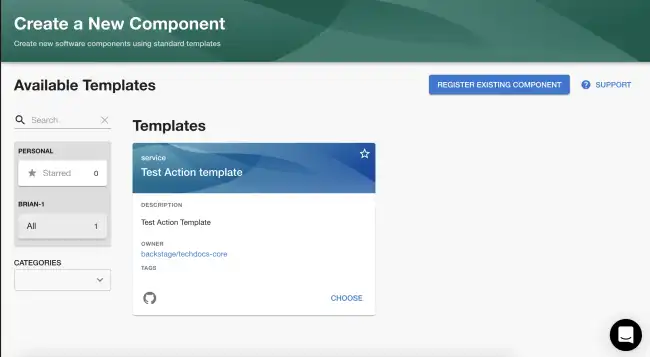
Templates are defined by a Backstage Entity YAML file with a Template kind and imported into the Backstage catalog. You can create multiple templates, each of which can perform a different set of steps. For example, you can have one template that creates a React application, and another that creates a serverless app.
Template YAML input forms can be tested at /templates/edit using a live template preview viewer.
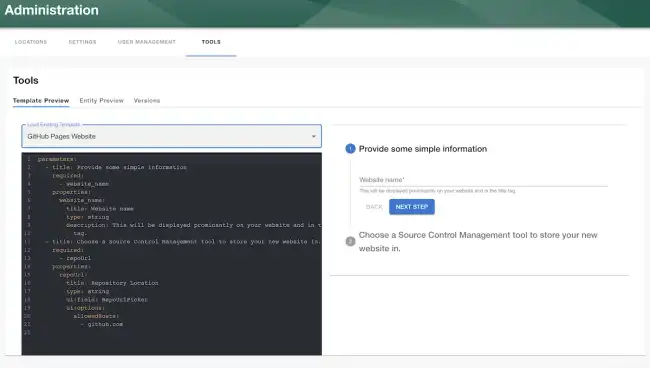
Here is an example of a very basic Scaffolder template that prompts the user for a name, and then prints back the text “Hello, name!”
apiVersion: scaffolder.backstage.io/v1beta3
kind: Template
metadata:
name: hello-world-template
title: Hello World
description: Says Hello to a specified name.
spec:
owner: backstage/techdocs-core
type: service
parameters:
- title: You are about to say hello to your first Backstage Template
required:
- name
properties:
name:
type: string
steps:
- id: log-message
name: Log Message
action: debug:log
input:
message: 'Hello, ${{ parameters.name }}!'Header Section
The header section is required for every template and contains information to configure the task and show details about the task on the “Create Component” page.
apiVersion: scaffolder.backstage.io/v1beta3
kind: Template
metadata:
name: hello-world-template
title: Hello World
description: Says Hello to a specified name.
spec:
owner: default/engineering
type: serviceapiVersion
This is a required field and should be set to scaffolder.backstage.io/v1beta3
kind
A Scaffolder template is also an Entity in Backstage. In order to configure this entity as a template you must set the kind to Template
metadata
The metadata field contains some data that appears on the template card that appears on the “Create Component” page.
spec
The spec field contains owner and type. Owner refers to the Backstage group or user that owns the Scaffolder task e.g. default/engineering. Type refers to the type of template. It can be set to anything and appears on the scaffolder template card in the “Create Component” page.
parameters
The parameters property is a list of parameters that can be prompted from the user when they run a template. Each array element contains the configuration for a single page of items to be filled by the user running the template. The parameter pages must contain title, required and properties.
The parameters yaml is based on react-jsonschema-form. You can find the available syntax options there and examples here.
You can choose to break up the parameter prompting into form steps or collect all the parameters in one single step.
Each parameter can be one of a few types: string, number, array or object.
Here is the most basic example:
parameters:
properties:
name:
type: stringsteps
Steps define the actions that are taken by the scaffolder template when it is run as a task. The scaffolder initially creates a temporary directory referred to as the workspace, in which files are downloaded, generated, updated and pushed to some external system. Each step that is defined is run in order.
Step Inputs
Parameter Values
You can refer to the value of a parameter using the syntax ${{ parameters["name"] }}
e.g.
steps:
- id: log-message
name: Log Message
action: debug:log
input:
message: 'Hello, ${{ parameters["name"] }}'If the parameter id does not contain a special character you can also refer to it using the dot syntax ${{ parameters.name }}
Outputs from previous steps
You can refer to the output of a previous step using the following syntax:
${{ steps["publish-step-id"].output.repoContentsUrl }}If the step id does not contain a special character you can also refer to it using the dot syntax.
${{ steps.publish.output.repoContentsUrl }}Looping
You can use array type form inputs or step outputs to repeat action steps multiple times. e.g.
- id: log-description
name: Log Message
each: ['Brian', 'Ian']
action: debug:log
input:
message: 'Hello, ${{ each.value }}!'Accessing the logged in user
You can refer to the user entity reference for the logged in user using the following syntax:
${{ user.ref }}If this entity reference exists in the Backstage Catalog, you can also make use of the details contained within the users entity by using the following:
${{ user.entity.metadata.name }}or access the details contained within the user’s profile.
${{ user.entity.spec.profile.email }}Actions
You can find all the available actions to your Roadie instance by visiting the following page from within Roadie:
https://<tenant-name>.roadie.so/create/actions
Conditional Steps
You can conditionally execute a scaffolder action based on an input parameter.
steps:
- action: debug:log
id: debug-log
if: ${{ parameters.name }}
name: Log Hello World
input:
message: 'Hello, ${{ parameters.name }}!'Advanced
Calling an internal API
If you need a scaffolder step to contact a custom authenticated service or any public API for that matter that is not currently supported by a built-in action, you can do that using a combination of the http:backstage:request action and a backstage proxy configuration.
Start by creating a proxy configuration as described in this page
Then you can add a step to call that API using the http:backstage:request action as follows:
steps:
- action: http:backstage:request
id: http-request
name: Create a thing on the acme service
input:
method: POST
path: "/api/proxy/acme/thing"
- action: debug:log
id: log-result
name: Log the result of creating the thing
input:
message: "The response code was ${{ steps["http-request"].output.code }}'Escaping syntax
If you need to pass variable substitution syntax through without it being interpreted, you can escape the syntax by wrapping it like so ${{ '${{ parameters.something }}' }}.
Creating re-usable snippets
You can inject in re-usable snippets of yaml into a template using the $yaml operator like so:
templates/debug-step.yaml
- name: Debug log 2
id: debug_log_2
action: 'debug:log'
input:
message: Second loglogging-template.yaml
apiVersion: scaffolder.backstage.io/v1beta3
kind: Template
metadata:
name: placeholder-example
title: Demonstrating the placeholder usage
description: Shows how to inject in a single re-usable step
spec:
owner: default/engineering
type: service
steps:
- name: Debug log 1
id: debug_log_1
action: 'debug:log'
input:
message: First log
$yaml: https://github.com/yourOrg/some-repo/blob/templates/debug-step.yamlNB: This can only be done for a single step as the re-usable section must be valid yaml.
Using a user’s Github Token to execute template steps
You can use the user that runs the scaffolder template to open a PR or other Github based actions rather than opening it on behalf of the Roadie Github App by specifying the token field. The token must first be injected via the parameters by the RepoUrlPicker parameter as documented here
parameters:
- title: Choose a location
required:
- repoUrl
properties:
repoUrl:
title: Repository Location
type: string
ui:field: RepoUrlPicker
ui:options:
# Here's the option you can pass to the RepoUrlPicker
requestUserCredentials:
secretsKey: USER_OAUTH_TOKEN
additionalScopes:
github:
# - admin:org # Needed if you want to create a repo
- workflow
allowedHosts:
- github.com
steps:
- action: publish:github:pull-request
id: create-pull-request
name: Create a pull request
input:
repoUrl: 'github.com?repo=reponame&owner=AcmeInc'
branchName: ticketNumber-123
title: 'Make some changes to the files'
description: 'This pull request makes changes to the files in the reponame repository in the AcmeInc organization'
# here's where the secret can be used
token: ${{ secrets.USER_OAUTH_TOKEN }}Alternatively, if you don’t need to build a repo URL you can use the OauthSecret field to intiate login only. The token is stored in a secret value in the same way as above.
parameters:
- title: User Login
required:
- isLoggedIn
properties:
isLoggedIn:
title: Is logged in
type: boolean
ui:field: OauthSecret
ui:options:
secretsKey: USER_OAUTH_TOKEN
host: gitlab.com